If you have JPG files in your archive in addition to RAW data and you process the images in Lightroom or Adobe Camera RAW (ACR), you may have noticed that the white balance settings are different for RAW and JPG files. Why’s that?
In short: What is white balance?
We experience light (mostly*) as colorless or as white. But in fact, the colour of light varies considerably. For example, incandescent light is yellowish-reddish, and in the shadow of a high rise building under a blue sky, it is bluish. Also in overcast weather, the light is slightly bluish. In the morning and late afternoon the light is slightly yellowish. Only in the time between approximately 10.00 o’clock and 16.00 o’clock on a sunny day the light is more or less colourless. The colour of light is also called colour temperature and is measured in Kelvin (K).
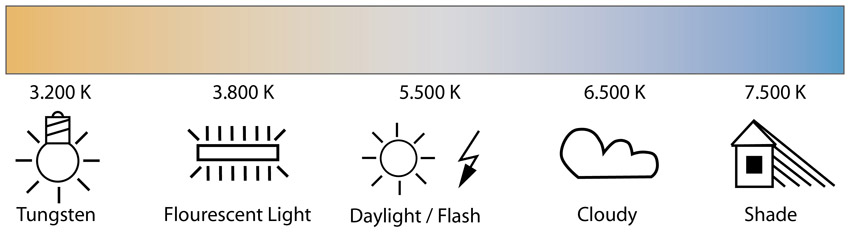
RAW files and white balance
RAW files initially have no fixed white balance. Lightroom, ACR, and other RAW converters, however, extract the white balance setting of the camera from a RAW file and use it to display the file on the screen. But this value can be changed at any time within certain limits (Lightroom: 2000 K – 50.000 K). You can either use the preset values from the illustration above or any Kelvin value you like. In any case, the settings are used only for displaying the image on the screen. The RAW file itself is not changed by the white balance setting. Only when the file is converted to another file format, eg. JPG, or opened in another image editing program for further processing, the selected white balance is included in the file and the colours of the pixels are changed accordingly.

JPG files and white balance
For JPG files, the white balance automatically determined by the camera or manually set by the user is included in the file. In other words, the cameras white balance setting has a direct influence on the color of the individual pixels:

Daylight White Balance

Tungsten White Balance
Unlike with the RAW file, it is not possible to simply assign a different white balance. Instead, you can only change the colors to more yellow or more blue and/or magenta or green. Consequently, this is done by means of normal sliders, which are set to “0” by default and can be moved up to +/- 100:


Technically this is not a real white balance setting but just a color correction.
Important notice: Different from RAW data, strong colour casts as for example the blue cast in the image above cannot be completely corrected when you have JPG files!
* If we talk about the fact that we perceive light as colourless, then we only talk about light that is composed of several different wavelengths. This is the case both in daylight and in artificial light. Of course, we perceive monochromatic light as coloured.


Leave A Comment